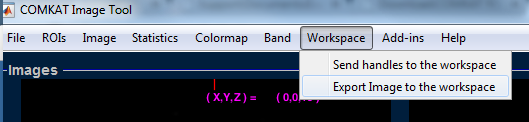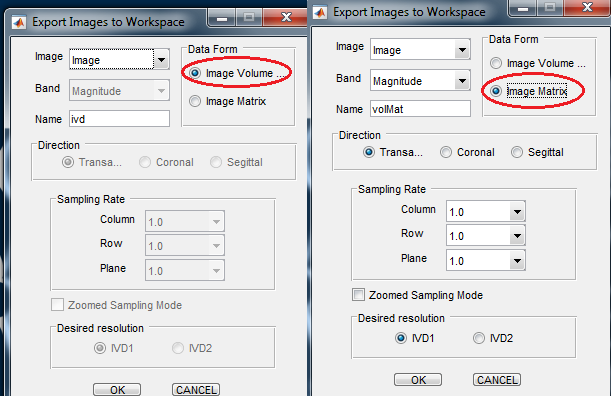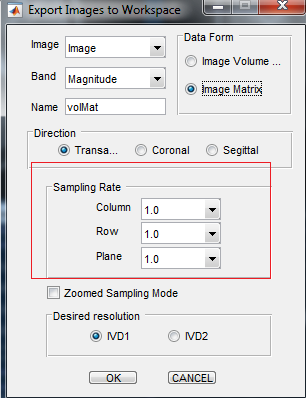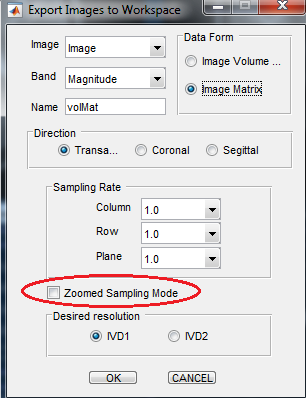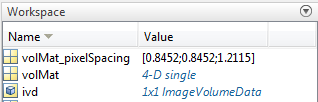Difference between revisions of "Support:Documents:Examples:Export Image to MATLAB Workspace"
Jump to navigation
Jump to search
| Line 14: | Line 14: | ||
| − | 3.If you select the Matrix Data form, you can adjust | + | 3.If you select the "Image Matrix" to matrix Data form, you can adjust sampling rate. |
[[Image: Export_to_Workspace_6.png]] | [[Image: Export_to_Workspace_6.png]] | ||
| − | 4.If your image has been zoomed, select "Zoomed Sampling Mode" to export the | + | 4.If your image has been zoomed, select "Zoomed Sampling Mode" to export the zoomed image. Otherwise, it wil export the original one. |
[[Image: Export_to_Workspace_7.png]] | [[Image: Export_to_Workspace_7.png]] | ||
| − | 5. | + | 5.You can find the exported matrix or IVD in the MATLAB Workspace. |
[[Image: Export_to_Workspace_3.png]] | [[Image: Export_to_Workspace_3.png]] | ||
Latest revision as of 18:54, 31 July 2015
Export Image to MATLAB Workspace
In COMKAT R4.0a, you can export image from ComkatImagetool to MATLAB Workspace.
1.Workspace > Export Image to the workspace.
2.You can export image in an ImageVolumeData (IVD) or a matrix.
3.If you select the "Image Matrix" to matrix Data form, you can adjust sampling rate.
4.If your image has been zoomed, select "Zoomed Sampling Mode" to export the zoomed image. Otherwise, it wil export the original one.
5.You can find the exported matrix or IVD in the MATLAB Workspace.