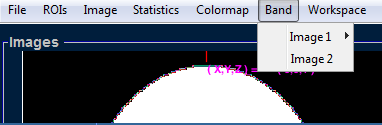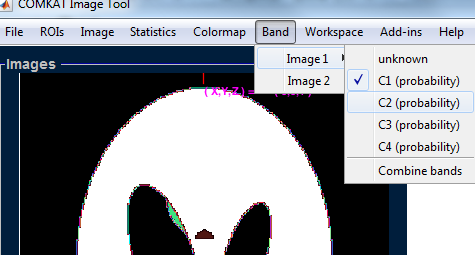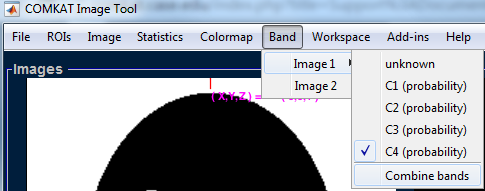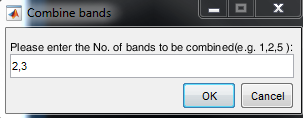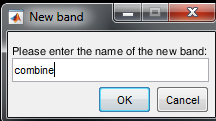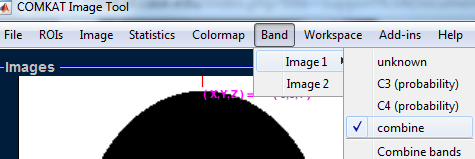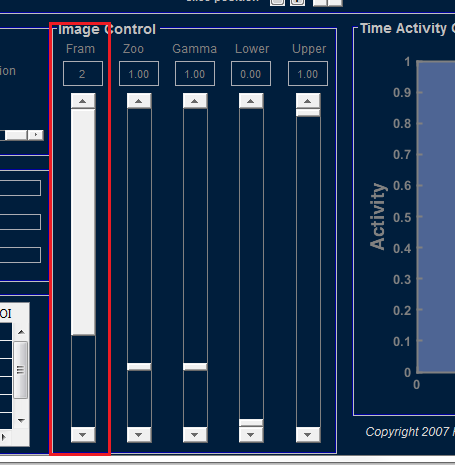Difference between revisions of "Support:Documents:Examples: Display/handle data with multi-band"
Jump to navigation
Jump to search
| Line 1: | Line 1: | ||
=Display/Handle Data With Multi-Band= | =Display/Handle Data With Multi-Band= | ||
| − | In COMKAT R4.0a, you can view | + | In COMKAT R4.0a, you can view 5-dimension Image Data. e.g. MR Data with multiple sequences |
| Line 34: | Line 34: | ||
| − | 7. | + | 7.The two bands are combined into "combine" band. |
[[Image:Band_6.png]] | [[Image:Band_6.png]] | ||
| Line 40: | Line 40: | ||
| − | 8.You can switch | + | 8.You can switch among the combined bands here: |
[[Image:Band_7.png]] | [[Image:Band_7.png]] | ||
Latest revision as of 21:02, 3 August 2015
Display/Handle Data With Multi-Band
In COMKAT R4.0a, you can view 5-dimension Image Data. e.g. MR Data with multiple sequences
1. Select Band
2.Select Image1 or Image2 (fusion image)
3.Here you can choose which band you want to display.
4.Also, you can combine bands.
5.Enter which bands you want to combine.
(In this example, No.2 means C1 and No.3 means C2)
6.Name the combined band
7.The two bands are combined into "combine" band.
8.You can switch among the combined bands here: