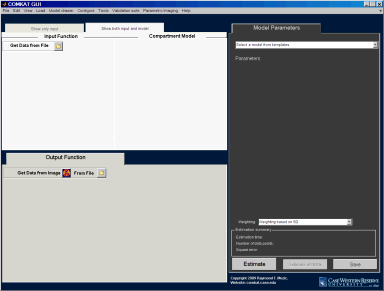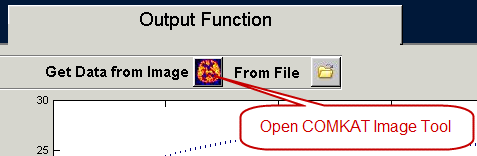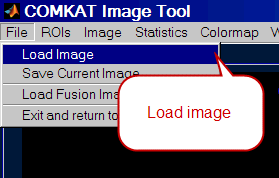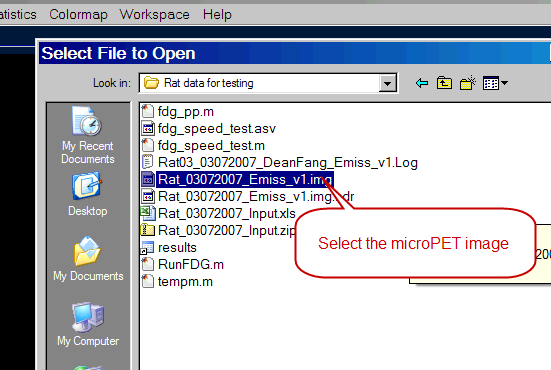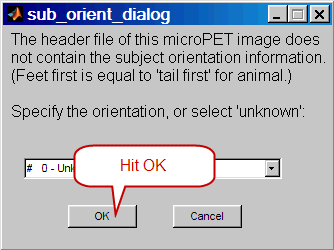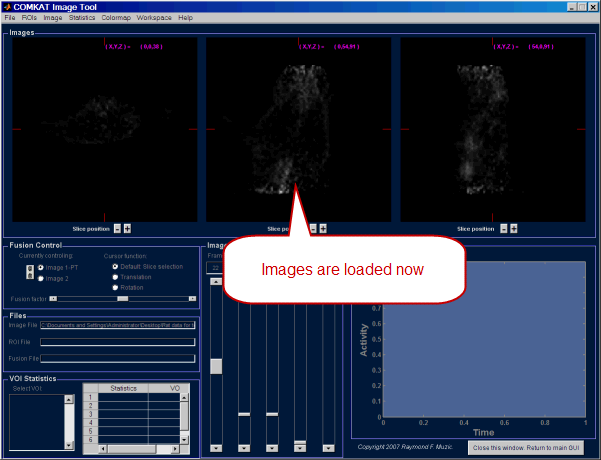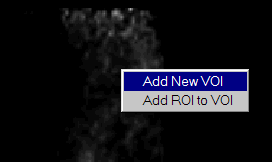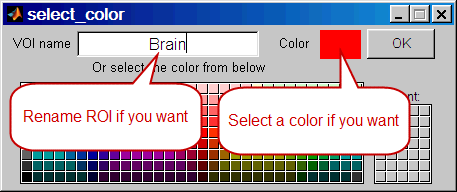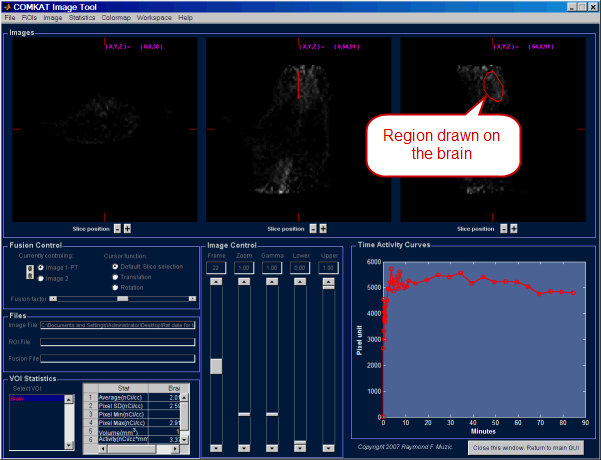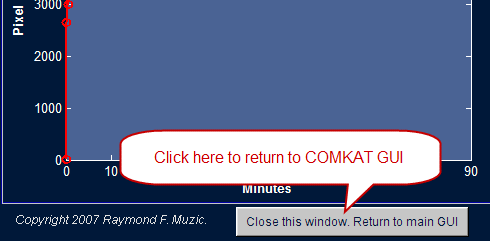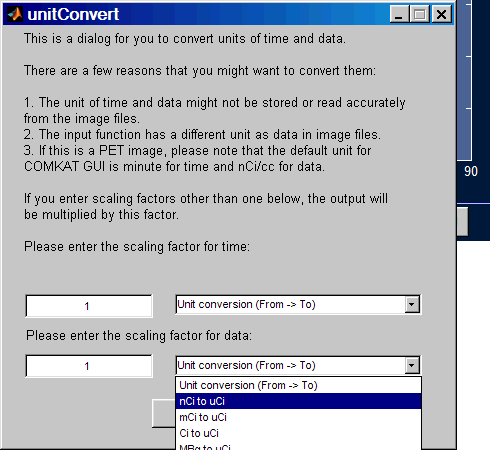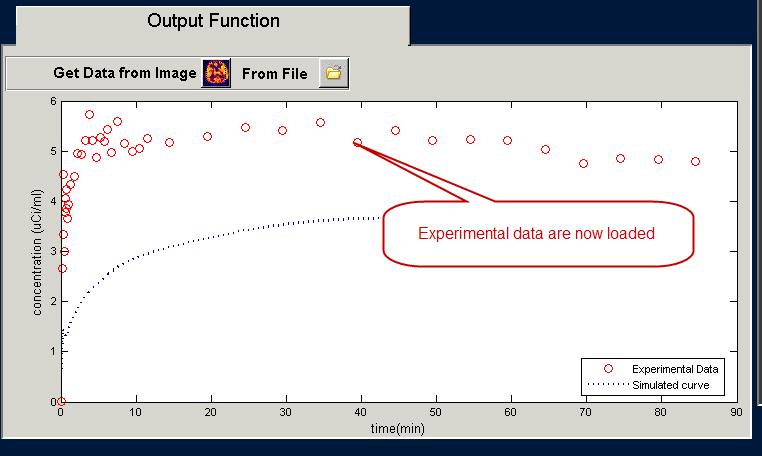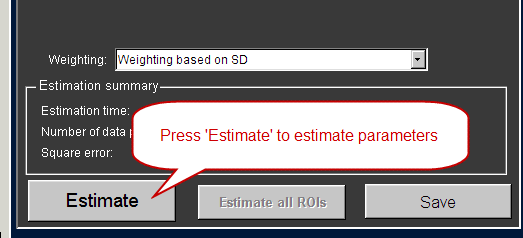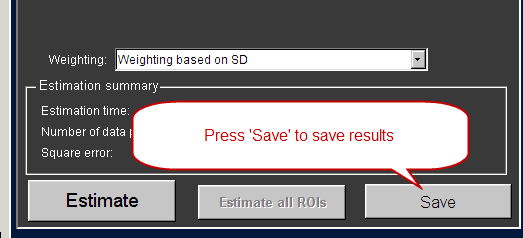Difference between revisions of "Support:Step-by-step COMKAT GUI Example"
| Line 1: | Line 1: | ||
| + | '''Under construction...''' | ||
| + | |||
The step-by-step tutorial for using COMKAT in parameter estimation. | The step-by-step tutorial for using COMKAT in parameter estimation. | ||
Revision as of 23:37, 13 April 2009
Under construction...
The step-by-step tutorial for using COMKAT in parameter estimation.
Introduction
This is a tutorial for using COMKAT to estimate parameter with the data set of microPET rat study. We will load the input function from the excel file, load image and draw region of interest. Then we will estimate the parameters for the ROI(s) and save estimation results.
Download testing data
Please go to Download:Test images:microPET to download the rat data. It's a zip file so you will have to unzip it to a folder on your computer.
Download and install COMKAT
Please refer to Getting started with COMKAT for more details.
Run COMKAT GUI
Once you have downloaded, installed, set path for and validated COMKAT, you may start the COMKAT GUI by typing 'comkat' in MATLAB and hit enter. The COMKAT GUI will open up.
If you are running COMKAT under standalone mode, just double click the executable file and COMKAT GUI will open. By default you should see:
Load kinetic model
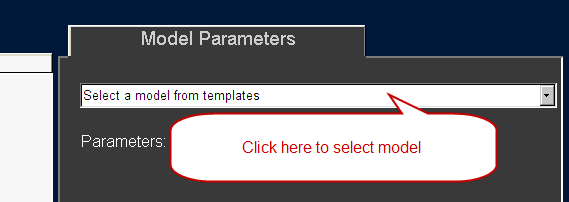
Press the drop-down list of 'Select a model from templates' and choose 'FDG 2-compartment model'.
You should see the COMKAT GUI as below after the model being loaded.
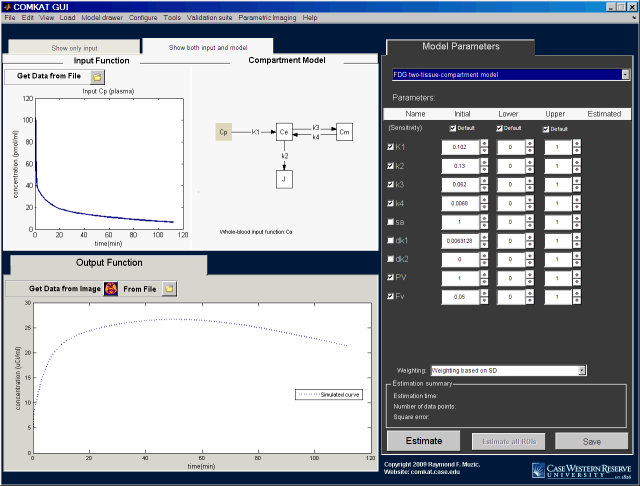
Load input function
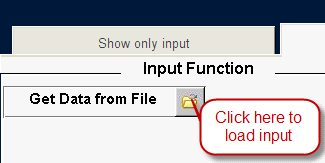
Press 'Get Data from File'. Then you will see the Input Function GUI opened.
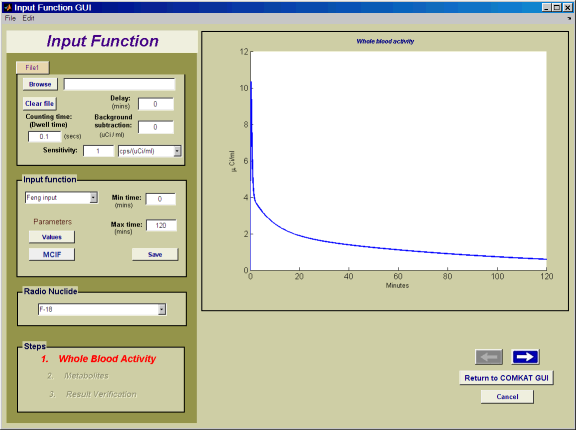
Click 'Browse' and choose the excel file in the testing data set for input function.
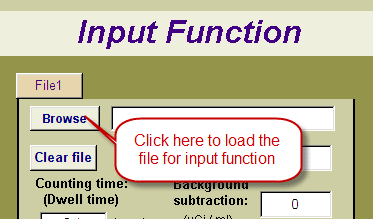
And you will see this window:
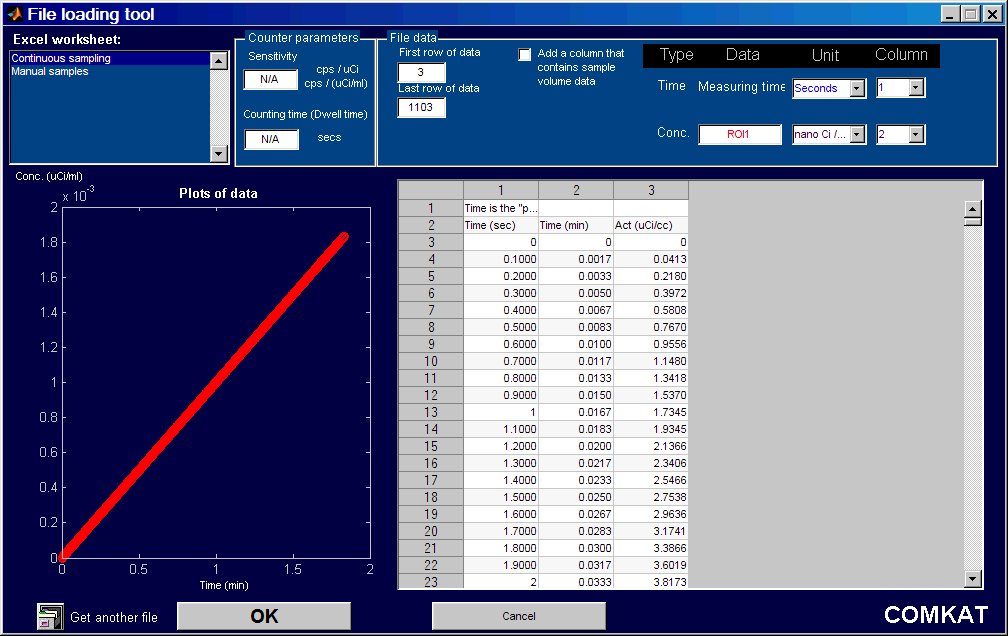
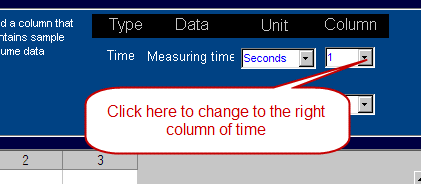
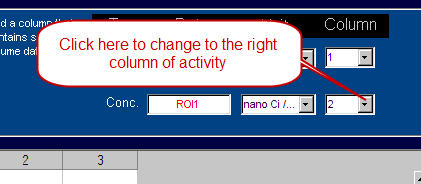
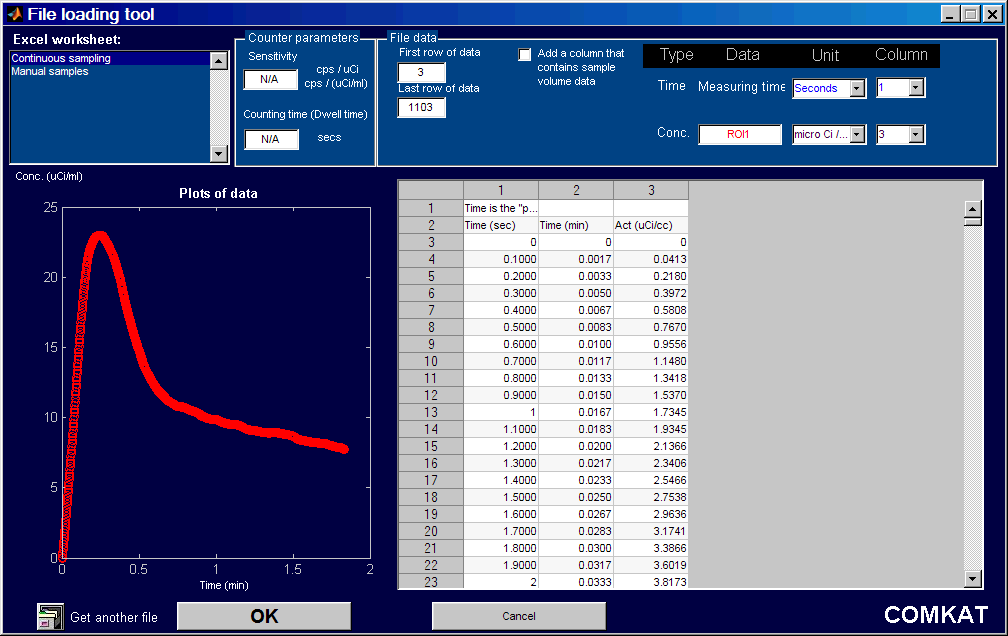
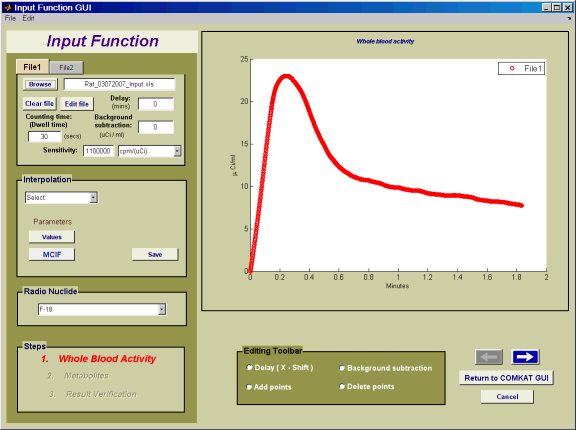
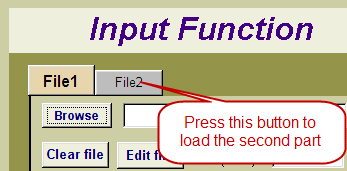
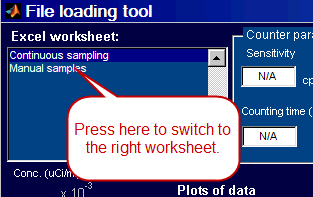
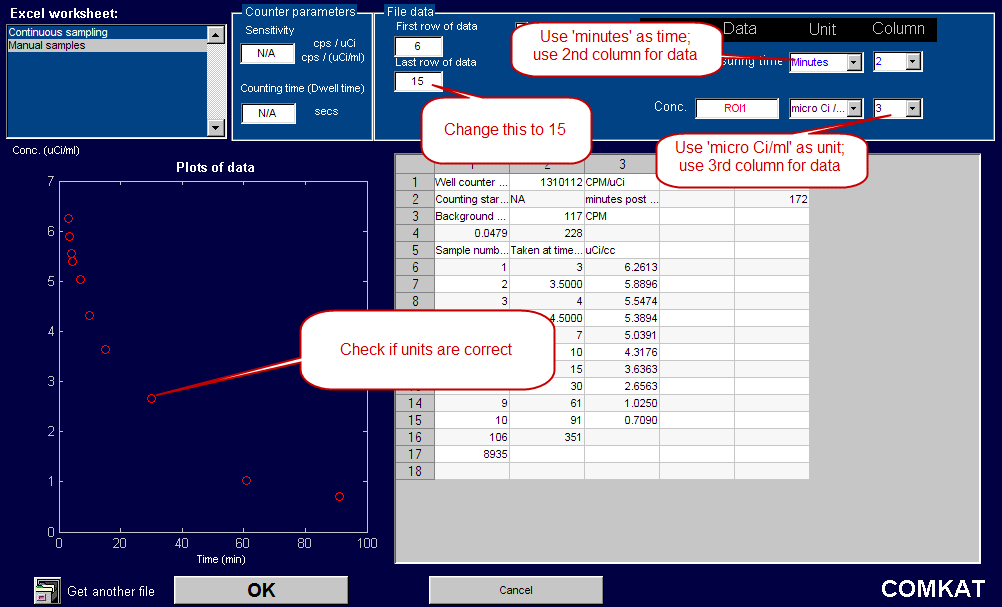
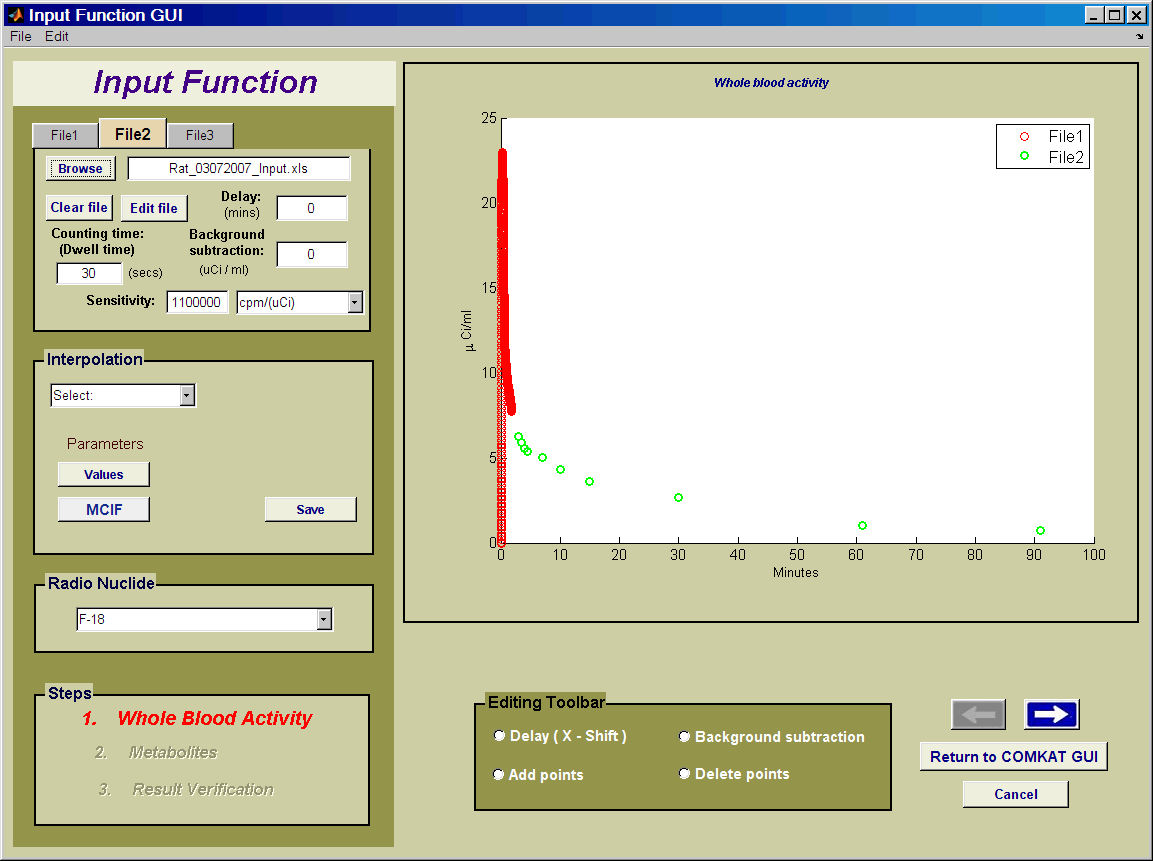
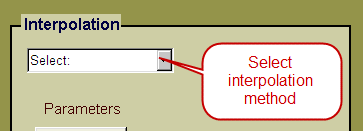
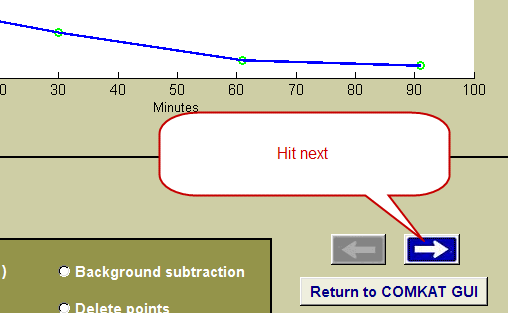
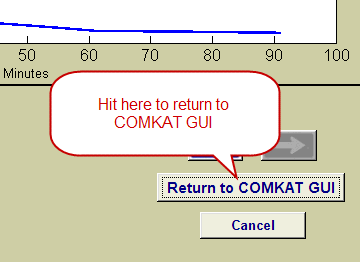
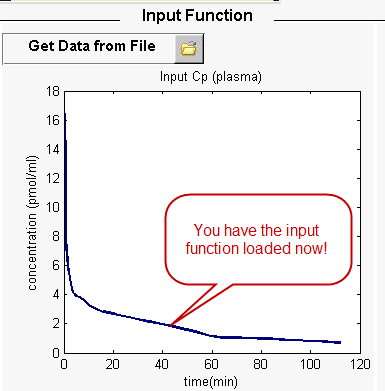
Select 3rd column as the activity, use 'micro Ci/ml' as unit. Hit 'OK'.
Press 'File 2', hit 'Browse' again. Select the same excel file. Switch to the 'manual samples' worksheet.
Do the following changes:
Use 'linear interpolation'.