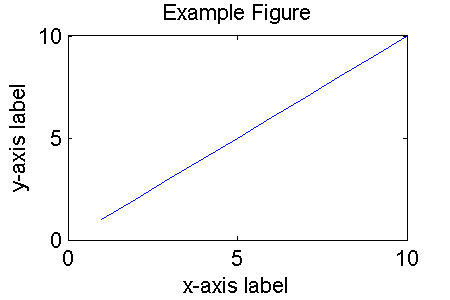Difference between revisions of "Support:Documents:Tutorials:Instructions for Adding Your Own Tutorial"
(New page: == User access to create pages == You will have to contact us and get a sysop access to be allowed to create pages on this wiki. == Create an tutorial page == First, determine a page nam...) |
|||
| (2 intermediate revisions by the same user not shown) | |||
| Line 1: | Line 1: | ||
== User access to create pages == | == User access to create pages == | ||
| − | You will have to contact us and get a sysop access to be allowed to create pages on this wiki. | + | You will have to [http://comkat.case.edu/comkat/comkat_wiki/index.php?title=COMKAT_wiki:About contact us] and get a sysop access to be allowed to create pages on this wiki. (The main reason we do not automatically grant sysop access to everyone is we want to avoid being targets for inappropriate material.) |
| − | == Create | + | == Create a tutorial page == |
First, determine a page name for your tutorial, such as "Instructions for Adding Your Own Tutorial". The complete page name would be "Support:Documents:Tutorials:Instructions for Adding Your Own Tutorial" in this case. Copy and paste the complete page name into the search box next to the "Go to" button. Click "Go to". You will be guided to a new page with no content in it. In the editing box of this page, write your example. | First, determine a page name for your tutorial, such as "Instructions for Adding Your Own Tutorial". The complete page name would be "Support:Documents:Tutorials:Instructions for Adding Your Own Tutorial" in this case. Copy and paste the complete page name into the search box next to the "Go to" button. Click "Go to". You will be guided to a new page with no content in it. In the editing box of this page, write your example. | ||
| Line 9: | Line 9: | ||
Write some introduction to your tutorial. | Write some introduction to your tutorial. | ||
==== Code ==== | ==== Code ==== | ||
| − | You can put code in a different format | + | You can put code in a different format by putting the text between <nowiki><pre></nowiki> and <nowiki></pre></nowiki> tags to make it look like this: |
<pre> | <pre> | ||
Latest revision as of 00:55, 9 March 2008
User access to create pages
You will have to contact us and get a sysop access to be allowed to create pages on this wiki. (The main reason we do not automatically grant sysop access to everyone is we want to avoid being targets for inappropriate material.)
Create a tutorial page
First, determine a page name for your tutorial, such as "Instructions for Adding Your Own Tutorial". The complete page name would be "Support:Documents:Tutorials:Instructions for Adding Your Own Tutorial" in this case. Copy and paste the complete page name into the search box next to the "Go to" button. Click "Go to". You will be guided to a new page with no content in it. In the editing box of this page, write your example.
Edit the tutorial page
Text
Write some introduction to your tutorial.
Code
You can put code in a different format by putting the text between <pre> and </pre> tags to make it look like this:
For text that you want to appear as part of a MATLAB function or program, encase it inside a "pre" block.
Line 2 of pre block
Line 3 (indented) of pre block.
Edit the current page to see how this is done.
Figures
Remember to include figures and plots in your tutorial to make it look pretty and convey information. To insert a figure, create a figure file in png (preferred) or other graphic format.
figure
plot(1:10)
title('Example Figure')
ylabel('y-axis label')
xlabel('x-axis label')
set(1,'PaperPosition',[0.25 2.5 3 2])
print -dpng ExampleFigure.png
Next, upload the image file ("upload file" at the bottom of any wiki page) giving it a unique name.
Use double-square brackets to insert the figure into the page
Edit the tutorial index page to include your tutorial in the list
Add your new tutorial to the list of tutorials on the Tutorial index page by adding a line like this to the index page:
[http://comkat.case.edu/comkat/comkat_wiki/index.php?title=Support:Documents:Examples:Instructions_for_Adding_Your_Own_Tutorial The title of your tutorial]
Within the brackets, the first part is the URL address to your tutorial page. Then you type your tutorial title following that address. On the index page it will look like:
That is it. It is so simple that even a caveman (or professor) can do it.