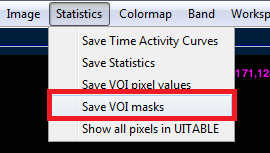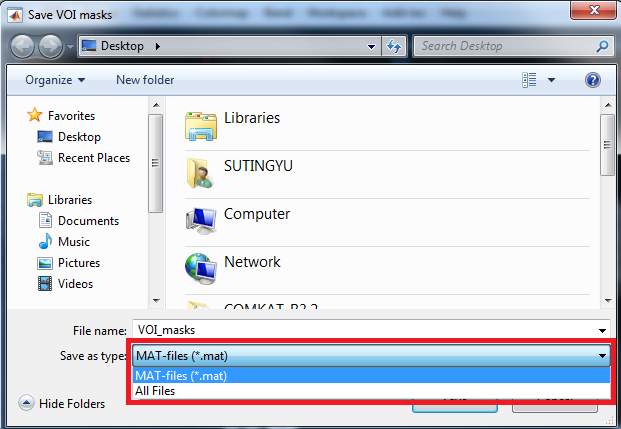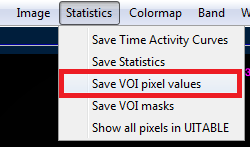Difference between revisions of "Support:Documents:Examples:Instructions"
Jump to navigation
Jump to search
Su,Ting-Yu (talk | contribs) |
Su,Ting-Yu (talk | contribs) |
||
| Line 24: | Line 24: | ||
====Save VOI Pixel Values==== | ====Save VOI Pixel Values==== | ||
| − | In COMKAT R4.0a, you can also '''save all the VOI pixel values'''. | + | In COMKAT R4.0a, you can also '''save all the VOI pixel values into a CSV file'''. |
| Line 33: | Line 33: | ||
| − | 2. Enter the file name and | + | 2.Enter the file name and then click "Save". The voxel values in the VOI will be exported as a CSV file. |
[[Image:CCCCCCC.PNG]] | [[Image:CCCCCCC.PNG]] | ||
Latest revision as of 21:41, 4 August 2015
Save Masks and Voxel-Wise Voxel Values of an VOI
Save VOI Mask
In COMKAT R4.0a, you can save a Volume of interest(VOI) masks data easily.
1. First, add new VOI of the image:
2. Select 'Statistics' > 'Save VOI masks'
3. Enter the file name and check the location, this file will be saved as MAT-files.
Save VOI Pixel Values
In COMKAT R4.0a, you can also save all the VOI pixel values into a CSV file.
1. Select 'Statistics' > 'Save VOI pixel values'
2.Enter the file name and then click "Save". The voxel values in the VOI will be exported as a CSV file.