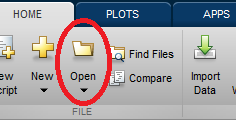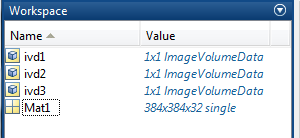Difference between revisions of "Support:Documents:Examples:Import a matrix or an ImageVolumeData (IVD) object from the MATLAB Workspace"
Jump to navigation
Jump to search
| (4 intermediate revisions by the same user not shown) | |||
| Line 4: | Line 4: | ||
| − | 1. | + | 1.Load data to Workspace: |
| Line 12: | Line 12: | ||
| − | 2. | + | 2.Run comkatimagetool as follows, you will see the image: |
<pre> | <pre> | ||
comkatimagetool(ivd1) | comkatimagetool(ivd1) | ||
| Line 21: | Line 21: | ||
</pre> | </pre> | ||
| + | *The inputted matrix, Mat1, can be a 3-dimensional, 4-dimensional, or 5-dimensional matrix. | ||
| − | 3. | + | |
| + | 3.Also, you can import image & fusion image simultaneously: | ||
<pre> | <pre> | ||
comkatimagetool(ivd2,ivd3) | comkatimagetool(ivd2,ivd3) | ||
| Line 28: | Line 30: | ||
</pre> | </pre> | ||
| − | 4. | + | 4.You can assign your data to image or fusion image directly: |
<pre> | <pre> | ||
comkatimagetool(ivd2,1) %Image | comkatimagetool(ivd2,1) %Image | ||
| Line 36: | Line 38: | ||
</pre> | </pre> | ||
| − | 5.Display your image in the latest ComkatImagetool window, instead of creating a new one | + | 5.Display your image in the latest ComkatImagetool window, instead of creating a new one: |
<pre> | <pre> | ||
| − | comkatimagetool(ivd2,1,'reuse') %Image | + | comkatimagetool(ivd2,1,'reuse') %Assign ivd1 to Image |
| − | comkatimagetool(ivd2,2,'reuse') %Fusion Image | + | comkatimagetool(ivd2,2,'reuse') %Assign ivd2 to Fusion Image |
</pre> | </pre> | ||
Latest revision as of 19:09, 4 August 2015
Import from MATLAB
In COMKAT R4.0a, you can import a matrix or an IVD object from the MATLAB Workspace.
1.Load data to Workspace:
2.Run comkatimagetool as follows, you will see the image:
comkatimagetool(ivd1) or comkatimagetool(Mat1)
- The inputted matrix, Mat1, can be a 3-dimensional, 4-dimensional, or 5-dimensional matrix.
3.Also, you can import image & fusion image simultaneously:
comkatimagetool(ivd2,ivd3)
4.You can assign your data to image or fusion image directly:
comkatimagetool(ivd2,1) %Image comkatimagetool(ivd2,2) %Fusion Image
5.Display your image in the latest ComkatImagetool window, instead of creating a new one:
comkatimagetool(ivd2,1,'reuse') %Assign ivd1 to Image comkatimagetool(ivd2,2,'reuse') %Assign ivd2 to Fusion Image