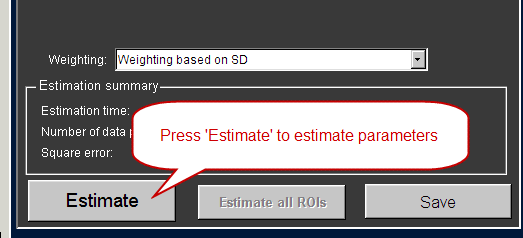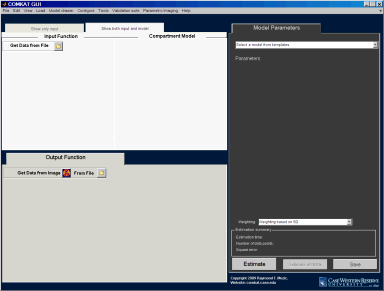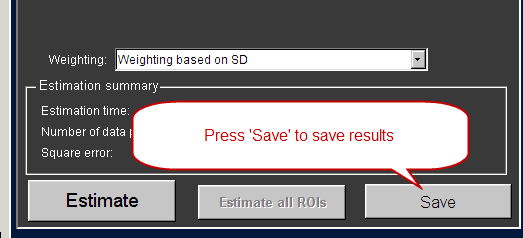Difference between revisions of "Support:Step-by-step COMKAT GUI Example"
DennisLamb (talk | contribs) m |
RobertCooper (talk | contribs) m |
||
| (3 intermediate revisions by 3 users not shown) | |||
| Line 1: | Line 1: | ||
'''The step-by-step tutorial for using COMKAT in parameter estimation. ''' | '''The step-by-step tutorial for using COMKAT in parameter estimation. ''' | ||
== Introduction == | == Introduction == | ||
| − | This is a tutorial for using COMKAT to estimate parameter with the data set of microPET rat study. We will load the input function from the excel file, load image and draw region of interest. Then we will estimate the parameters for the ROI(s) and save estimation | + | This is a tutorial for using COMKAT to estimate parameter with the data set of microPET rat study. We will load the input function from the excel file, load image and draw region of interest. Then we will estimate the parameters for the ROI(s) and save estimation results. |
| − | |||
== Download testing data == | == Download testing data == | ||
| − | Please go to [[Download:Test images:microPET]] to download the rat data. It's a zip file so you will have to unzip it to a folder on your computer. | + | Please go to [[Download:Test images:microPET]] to download the rat data. It's a zip file so you will have to unzip it to a folder on your computer. |
| − | |||
== Download and install COMKAT == | == Download and install COMKAT == | ||
| − | Please refer to [[Getting started with COMKAT]] for more details. | + | Please refer to [[Getting started with COMKAT]] for more details. |
== Run COMKAT GUI == | == Run COMKAT GUI == | ||
| − | Once you have downloaded, installed, set path for and validated COMKAT, you may start the COMKAT GUI by typing 'comkat' in MATLAB and hit enter. The COMKAT GUI will open up. <br>If you are running COMKAT under standalone mode, | + | Once you have downloaded, installed, set path for and validated COMKAT, you may start the COMKAT GUI by typing 'comkat' in MATLAB and hit enter. The COMKAT GUI will open up. <br>If you are running COMKAT under standalone mode,<span class="plainlinks">[http://www.makecrepes.net<span style="color:black;font-weight:normal; text-decoration:none!important; background:none!important; text-decoration:none;">just double click the executable</span>] file and COMKAT GUI will open. By default you should see: |
[[Image:COMKAT GUI steps 1.png]] | [[Image:COMKAT GUI steps 1.png]] | ||
| Line 17: | Line 15: | ||
== Load kinetic model == | == Load kinetic model == | ||
[[Image:COMKAT step 10.png]] | [[Image:COMKAT step 10.png]] | ||
| − | <br><br>Press the drop-down list of 'Select a model from templates' and choose 'FDG 2-compartment model'. | + | <br><br>Press the drop-down list of 'Select a model from templates' and choose 'FDG 2-compartment model'. |
| − | <br><br>You should see the COMKAT GUI as below after the model | + | <br><br>You should see the COMKAT GUI as below after the model loaded. |
<br><br>[[Image:COMKAT step 9.png]] | <br><br>[[Image:COMKAT step 9.png]] | ||
| Line 32: | Line 30: | ||
<br><br>Click the drop-down menu under 'Column' to choose the right column for time data. | <br><br>Click the drop-down menu under 'Column' to choose the right column for time data. | ||
<br><br>[[Image:COMKAT step 6.png]] | <br><br>[[Image:COMKAT step 6.png]] | ||
| − | <br><br>Click the drop-down menu under 'Column' to choose the right column for | + | <br><br>Click the drop-down menu under 'Column' to choose the right column for activity data. |
<br><br>[[Image:COMKAT step 7.png]] | <br><br>[[Image:COMKAT step 7.png]] | ||
| − | <br><br>With the right choices of units and columns, you should see the | + | <br><br>With the right choices of units and columns, you should see the figure below: |
<br><br>[[Image:COMKAT step 8.png|500px]] | <br><br>[[Image:COMKAT step 8.png|500px]] | ||
| − | <br><br>Click OK to return to Input Function GUI. You should see that the GUI has the first | + | <br><br>Click OK to return to Input Function GUI. You should see that the GUI has the first part of input function loaded. |
<br><br>[[Image:COMKAT step 11.png]] | <br><br>[[Image:COMKAT step 11.png]] | ||
| Line 42: | Line 40: | ||
Press 'File 2' to get the 2nd file. | Press 'File 2' to get the 2nd file. | ||
<br><br>[[Image:COMKAT step 12.png]] | <br><br>[[Image:COMKAT step 12.png]] | ||
| − | <br><br>Press 'Manual samples' under 'Excel worksheets' to switch to the second | + | <br><br>Press 'Manual samples' under 'Excel worksheets' to switch to the second worksheet. |
<br><br>[[Image:COMKAT step 13.png]] | <br><br>[[Image:COMKAT step 13.png]] | ||
<br><br>Do the following changes to read the manual blood samples. And then hit 'OK' to return. | <br><br>Do the following changes to read the manual blood samples. And then hit 'OK' to return. | ||
| Line 64: | Line 62: | ||
<br><br>Choose the .img file of rat data. | <br><br>Choose the .img file of rat data. | ||
<br><br>[[Image:COMKAT step 22.png]] | <br><br>[[Image:COMKAT step 22.png]] | ||
| − | <br><br>After several seconds, a dialog will pop up and prompt you to specify <span class="plainlinks">[http://www. | + | <br><br>After several seconds, a dialog will pop up and prompt you to specify <span class="plainlinks">[http://www.monoloop.com<span style="color:black;font-weight:normal; text-decoration:none!important; background:none!important; text-decoration:none;">web site personalization</span>] orientation. Simply choose '#0 Unknown' in this case. |
<br><br>[[Image:COMKAT step 23.png]] | <br><br>[[Image:COMKAT step 23.png]] | ||
<br><br>Images are successfully loaded into COMKAT Image Tool. | <br><br>Images are successfully loaded into COMKAT Image Tool. | ||
| Line 80: | Line 78: | ||
<br><br>In the dialog for converting units, select 'nCi to uCi'. | <br><br>In the dialog for converting units, select 'nCi to uCi'. | ||
<br><br>[[Image:COMKAT step 29.png]] | <br><br>[[Image:COMKAT step 29.png]] | ||
| − | <br><br>Under 'Output Function' in COMKAT GUI, you should now see a | + | <br><br>Under 'Output Function' in COMKAT GUI, you should now see a figure like this: |
<br><br>[[Image:COMKAT step 30.png]] | <br><br>[[Image:COMKAT step 30.png]] | ||
Latest revision as of 20:13, 29 April 2012
The step-by-step tutorial for using COMKAT in parameter estimation.
Introduction
This is a tutorial for using COMKAT to estimate parameter with the data set of microPET rat study. We will load the input function from the excel file, load image and draw region of interest. Then we will estimate the parameters for the ROI(s) and save estimation results.
Download testing data
Please go to Download:Test images:microPET to download the rat data. It's a zip file so you will have to unzip it to a folder on your computer.
Download and install COMKAT
Please refer to Getting started with COMKAT for more details.
Run COMKAT GUI
Once you have downloaded, installed, set path for and validated COMKAT, you may start the COMKAT GUI by typing 'comkat' in MATLAB and hit enter. The COMKAT GUI will open up.
If you are running COMKAT under standalone mode,just double click the executable file and COMKAT GUI will open. By default you should see:
Load kinetic model
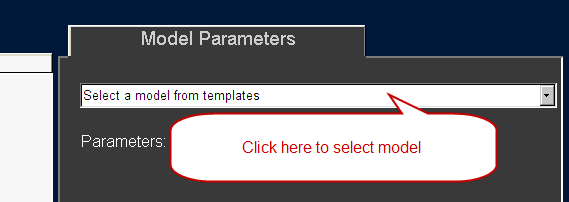
Press the drop-down list of 'Select a model from templates' and choose 'FDG 2-compartment model'.
You should see the COMKAT GUI as below after the model loaded.
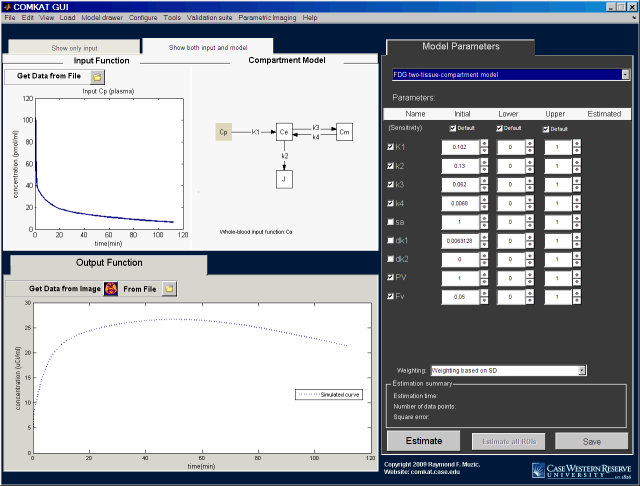
Load input function
Load the first file (Continuous counting)
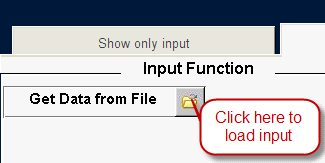
Press 'Get Data from File'. Then you will see the Input Function GUI opened.
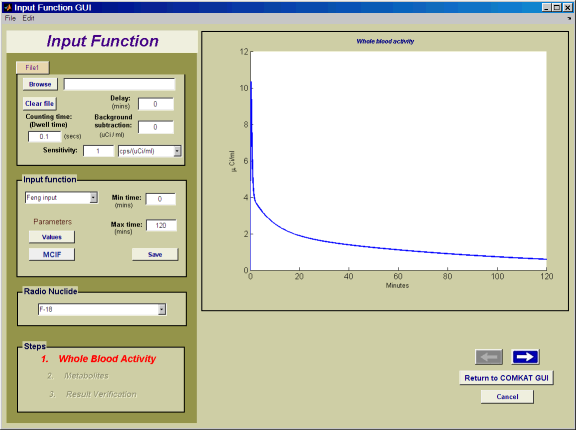
Click 'Browse' and choose the excel file in the testing data set for input function.
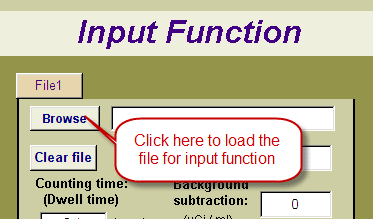
And you will see this window:
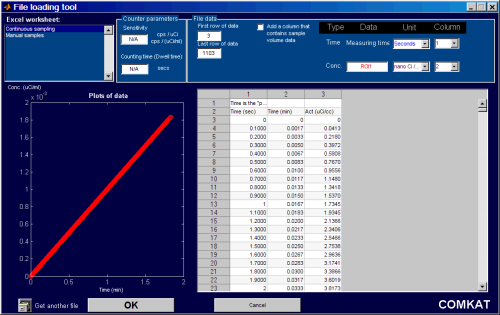
Click the drop-down menu under 'Column' to choose the right column for time data.
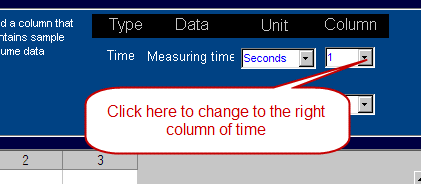
Click the drop-down menu under 'Column' to choose the right column for activity data.
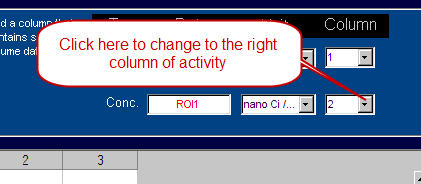
With the right choices of units and columns, you should see the figure below:
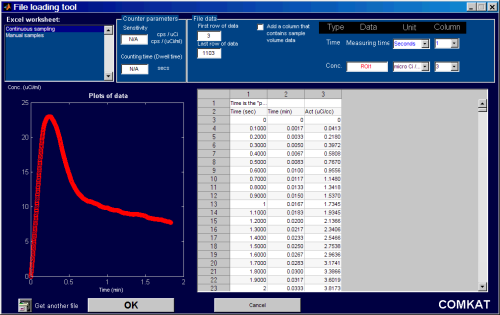
Click OK to return to Input Function GUI. You should see that the GUI has the first part of input function loaded.
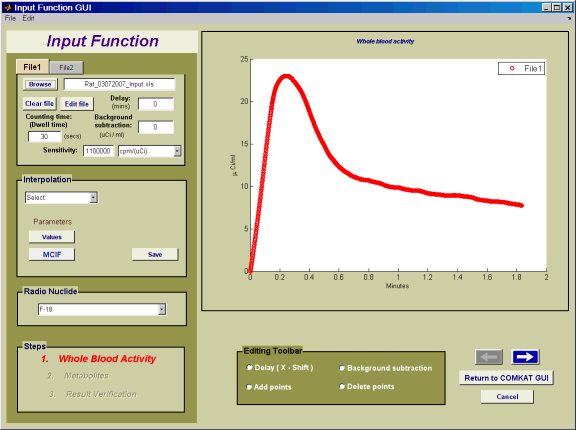
Load the second file (Manual samples)
Press 'File 2' to get the 2nd file.
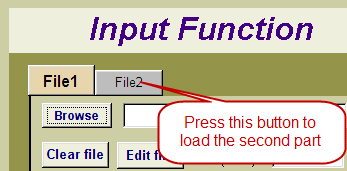
Press 'Manual samples' under 'Excel worksheets' to switch to the second worksheet.
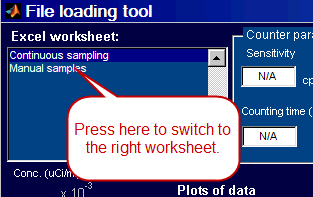
Do the following changes to read the manual blood samples. And then hit 'OK' to return.
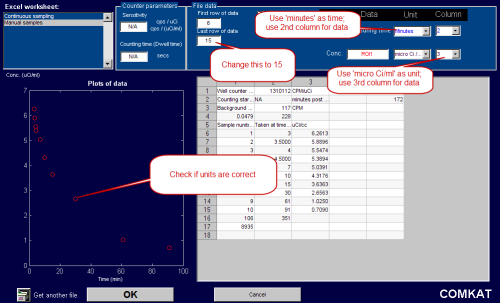
You should then see the Input Function GUI as this.
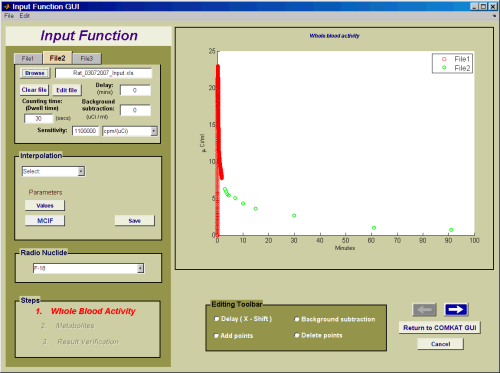
Under 'Interpolation' select 'linear interpolation'.
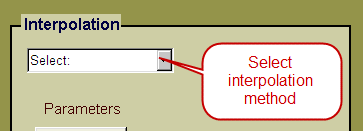
And then hit 'Next'.
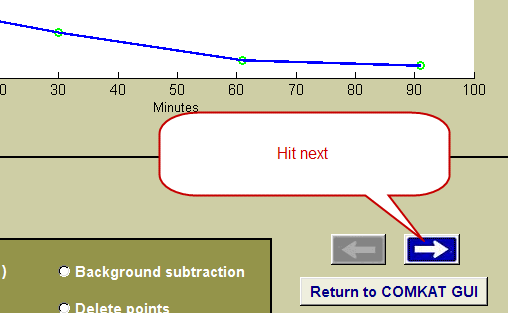
Keep hitting next to get to the last page of Input Function GUI. Hit 'Return to COMKAT GUI'.
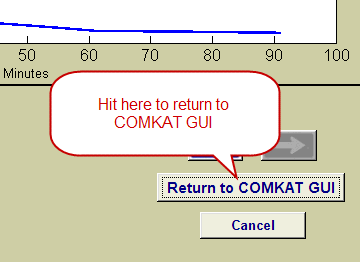
On the COMKAT GUI, now you should see that the input function has been loaded.
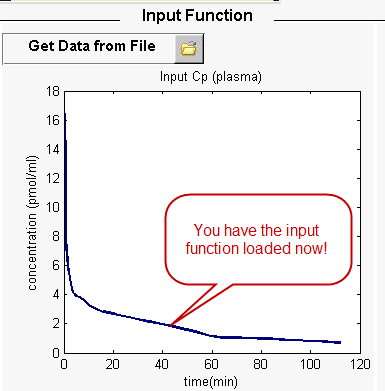
Load image
Press the icon for loading image data.
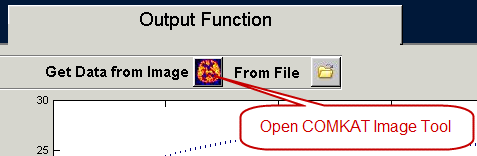
Under 'File', select 'Load Image'
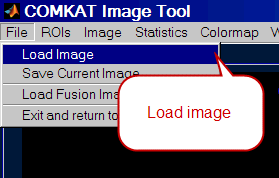
Choose the .img file of rat data.
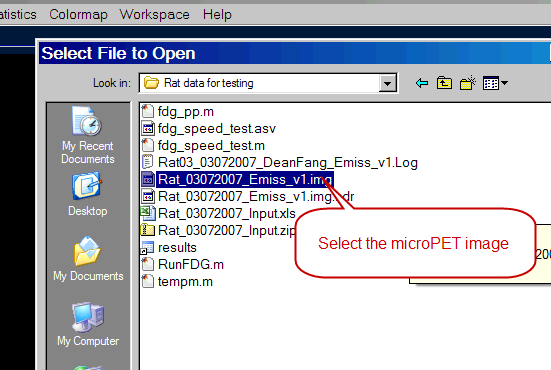
After several seconds, a dialog will pop up and prompt you to specify web site personalization orientation. Simply choose '#0 Unknown' in this case.
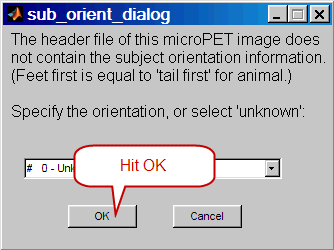
Images are successfully loaded into COMKAT Image Tool.
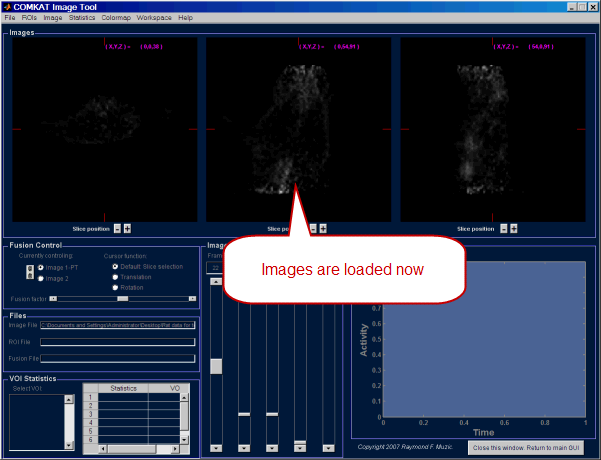
Draw region of interest
Right-click on the image and choose 'Add new VOI'.
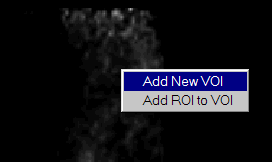
Change color and VOI name if you wish.
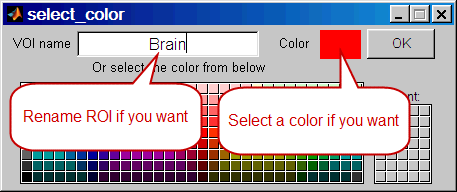
Draw a region on the brain.
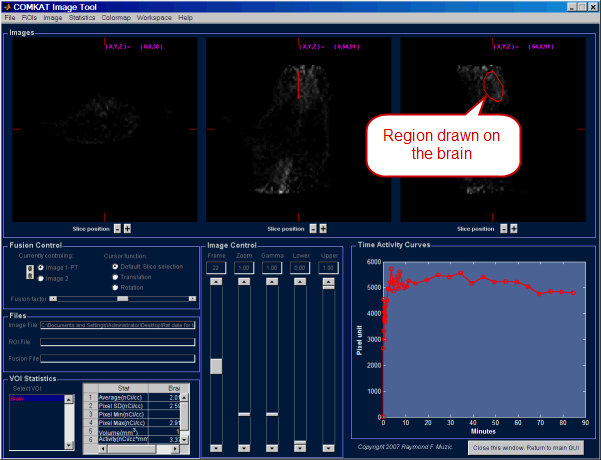
Click button to return to COMKAT GUI.
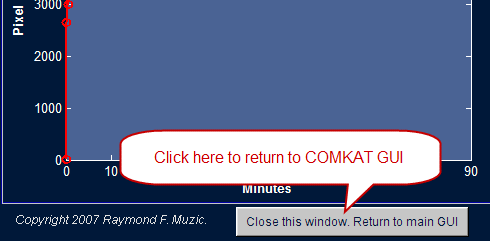
In the dialog for converting units, select 'nCi to uCi'.
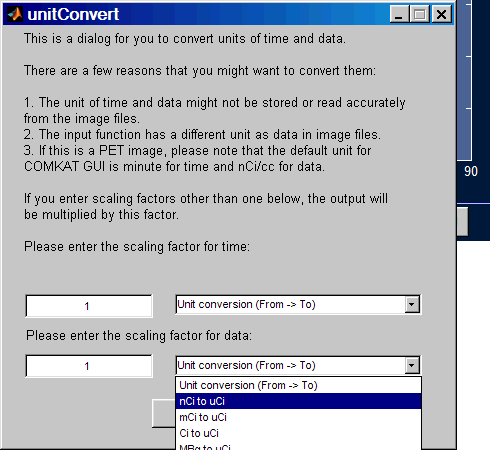
Under 'Output Function' in COMKAT GUI, you should now see a figure like this:
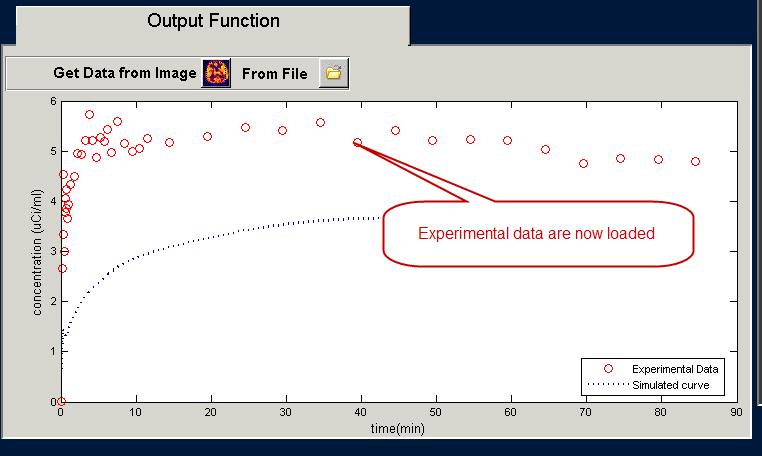
Estimate parameters
Press 'Estimate' to estimate parameters.