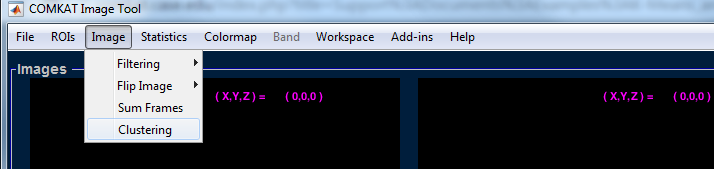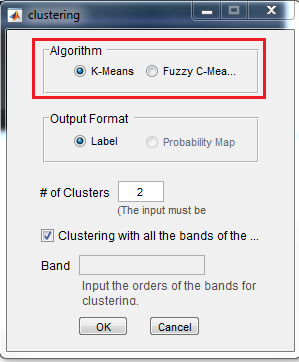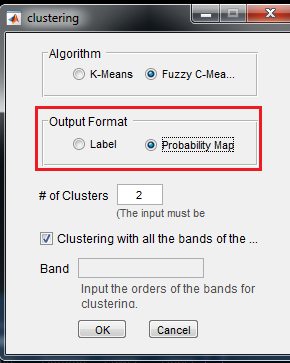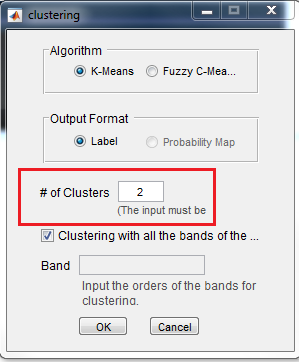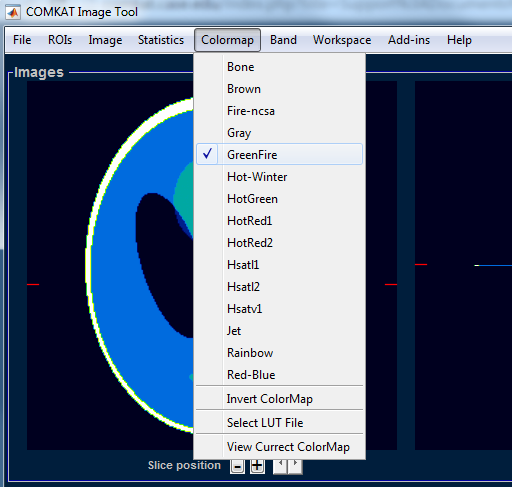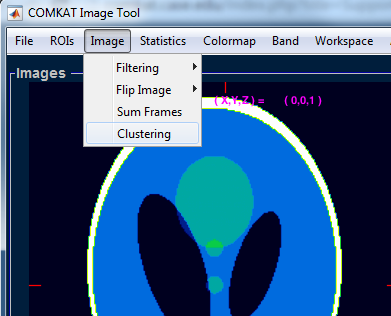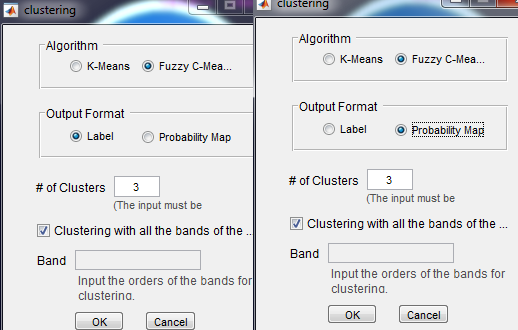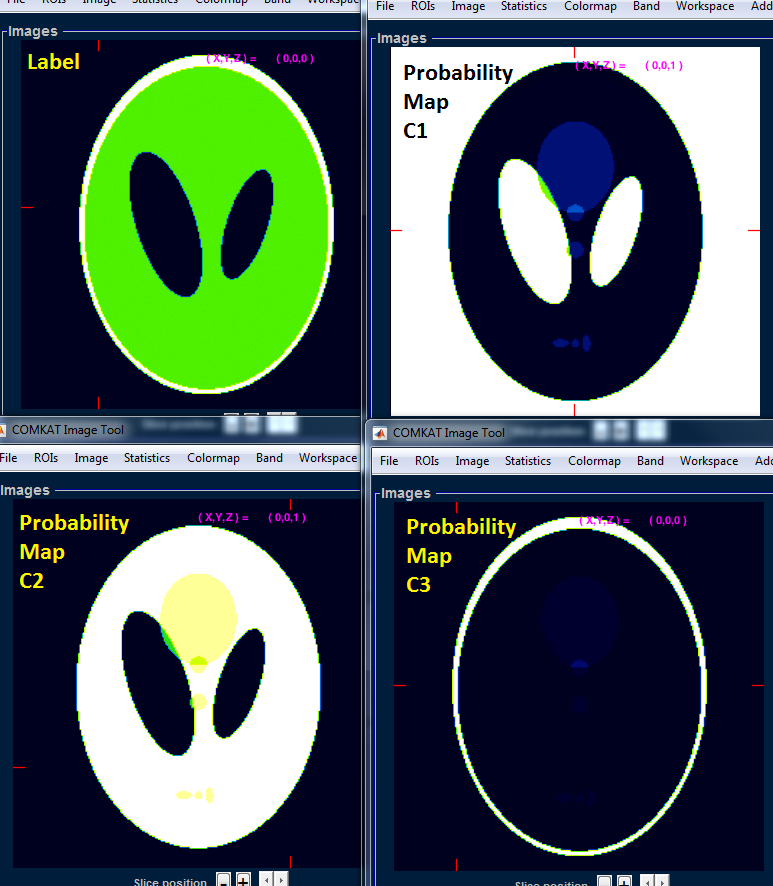Difference between revisions of "Support:Documents:Examples:K-Means and Fuzzy C-Means analysis"
Jump to navigation
Jump to search
| (2 intermediate revisions by the same user not shown) | |||
| Line 1: | Line 1: | ||
=K-Means and Fuzzy C-Means= | =K-Means and Fuzzy C-Means= | ||
| − | In COMKAT R4.0a, you can analyze images by K-Means or Fuzzy C-Means. | + | In COMKAT R4.0a, you can analyze images by K-Means or Fuzzy C-Means clustering. |
| − | 1.Image >Clustering | + | 1.Select Image > Clustering |
[[Image:K_Fuzzy_Means_1.png]] | [[Image:K_Fuzzy_Means_1.png]] | ||
| Line 13: | Line 13: | ||
| − | 3.If you select Fuzzy C-means, you can | + | 3.If you select Fuzzy C-means, you can output Labels or Probability Maps /membership functions : |
[[Image:K_Fuzzy_Means_3.png]] | [[Image:K_Fuzzy_Means_3.png]] | ||
| − | 4. | + | 4.Assign number of clusters |
[[Image:K_Fuzzy_Means_4.png]] | [[Image:K_Fuzzy_Means_4.png]] | ||
| − | 5.If your images are several MR contrast (muti-bands), you can also analyze | + | 5.If your images are several MR contrast (muti-bands), you can also analyze band-2 and band-3 by unchecking the checkbox as follows: |
| − | [[Image: | + | [[Image:K_Fuzzy_Means_12.png]] |
| + | |||
| + | |||
| + | |||
| + | ==Examples== | ||
| + | Here we use Fuzzy C-means for an example. | ||
| + | |||
| + | |||
| + | 1.Load phantom imge: | ||
| + | <pre> | ||
| + | a= phantom(256); | ||
| + | b= phantom(256); | ||
| + | c= cat(3,a,b); % COMKAT do not read 2-D image | ||
| + | comkatimagetool(c) | ||
| + | </pre> | ||
| + | |||
| + | 2.Select Colormap > GreenFire | ||
| + | |||
| + | [[Image:K_Fuzzy_Means_6.png]] | ||
| + | |||
| + | |||
| + | 3.Select Image > Clustering | ||
| + | |||
| + | [[Image:K_Fuzzy_Means_7.png]] | ||
| + | |||
| + | |||
| + | 4.Set as follows: | ||
| + | |||
| + | [[Image:K_Fuzzy_Means_8.png]] | ||
| + | |||
| + | 5.Results | ||
| + | |||
| + | [[Image:K_Fuzzy_Means_13.png]] | ||
Latest revision as of 22:08, 4 August 2015
K-Means and Fuzzy C-Means
In COMKAT R4.0a, you can analyze images by K-Means or Fuzzy C-Means clustering.
1.Select Image > Clustering
2.You can select K-Means or Fuzzy C-Means here:
3.If you select Fuzzy C-means, you can output Labels or Probability Maps /membership functions :
4.Assign number of clusters
5.If your images are several MR contrast (muti-bands), you can also analyze band-2 and band-3 by unchecking the checkbox as follows:
Examples
Here we use Fuzzy C-means for an example.
1.Load phantom imge:
a= phantom(256); b= phantom(256); c= cat(3,a,b); % COMKAT do not read 2-D image comkatimagetool(c)
2.Select Colormap > GreenFire
3.Select Image > Clustering
4.Set as follows:
5.Results